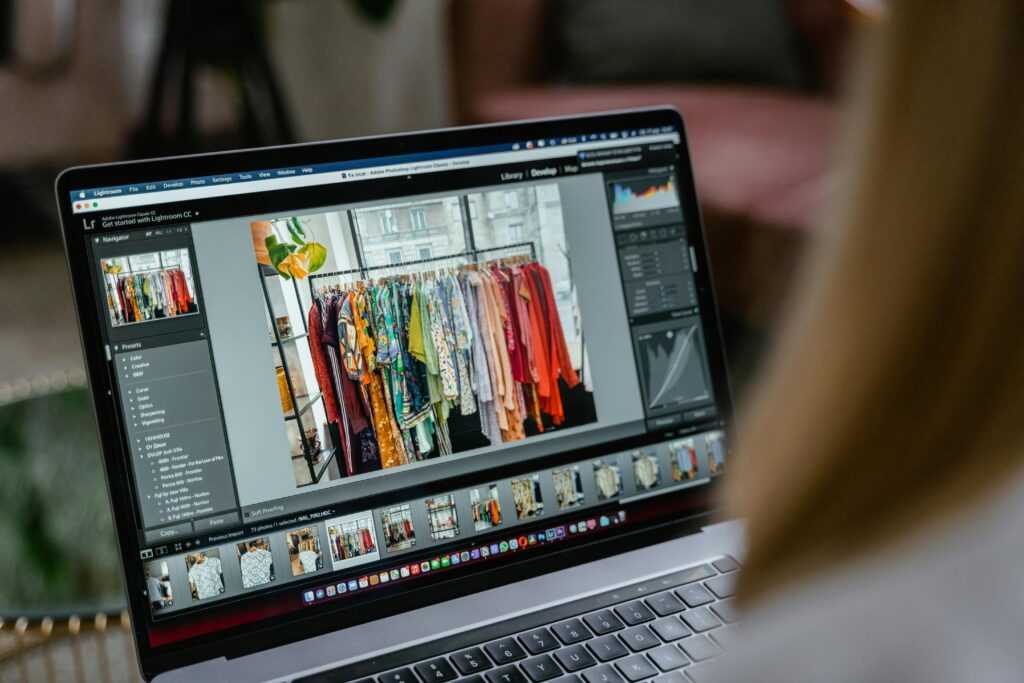Removing the background from a video has become an essential skill for content creators, marketers, and video editors. Whether you’re producing a professional advertisement, creating engaging social media content, or crafting a cinematic masterpiece, background removal can elevate your videos by isolating subjects or replacing distracting backgrounds with more visually appealing ones. This article explores the techniques, tools, and best practices to remove video background effectively.
Why Remove Video Backgrounds?
Background removal allows you to achieve a polished and professional look. Here are a few reasons why you might want to remove a video’s background:
- Creative Flexibility: Replace the background with any scene, such as a virtual set, a scenic landscape, or a branded backdrop.
- Focus on the Subject: Eliminate distractions to keep the viewer’s attention on the main subject.
- Consistency: Create a uniform look across multiple videos, especially for branding purposes.
- Special Effects: Enable green screen effects or compositing for cinematic storytelling.
With advancements in technology, background removal is now accessible to both professionals and beginners. Let’s dive into the methods and tools available.
Methods for Removing Video Backgrounds
1. Green Screen (Chroma Keying)
The most traditional method for background removal is using a green screen. This technique, known as chroma keying, involves filming a subject in front of a solid-colored background (typically green or blue) and then using software to replace that color with another image or video.
- How It Works: Software identifies the specific color (e.g., green) and makes it transparent, allowing you to overlay a new background.
- Pros: Offers precise results when lighting is consistent and the subject doesn’t wear colors similar to the background.
- Cons: Requires a physical green screen, proper lighting, and setup time.
- Tools: Adobe Premiere Pro, Final Cut Pro, DaVinci Resolve, and even free options like OBS Studio support chroma keying.
Tip: Ensure even lighting on the green screen to avoid shadows, which can complicate the keying process.
2. AI-Powered Background Removal
Artificial intelligence has revolutionized video editing by automating background removal without the need for a green screen. AI tools analyze the video to distinguish between the subject and the background, making the process faster and more accessible.
- How It Works: AI algorithms detect the subject (e.g., a person) and isolate it from the background, often in real time.
- Pros: No special equipment needed; works with any video footage.
- Cons: May struggle with complex backgrounds or fine details like hair.
- Tools:
- Runway ML: Offers AI-driven background removal for videos with a user-friendly interface.
- Adobe After Effects: Integrates AI tools like Rotobrush for precise subject isolation.
- CapCut: A mobile-friendly app with free AI background removal features.
- Unscreen: A web-based tool that automatically removes backgrounds from uploaded videos.
Tip: For best results, use high-contrast footage where the subject stands out clearly against the background.
3. Manual Masking and Rotoscoping
For situations where green screens or AI tools fall short, manual masking or rotoscoping is a meticulous but highly accurate method. This involves tracing the subject frame by frame to separate it from the background.
- How It Works: Editors manually draw a mask around the subject or use rotoscoping tools to track movement across frames.
- Pros: Offers unparalleled precision, especially for complex scenes.
- Cons: Time-consuming and requires advanced editing skills.
- Tools: Adobe After Effects, DaVinci Resolve, and Blender support masking and rotoscoping.
Tip: Use keyframe animation to reduce manual work by interpolating mask positions between frames.
Best Practices for Background Removal
- Plan Your Shoot: If using a green screen, ensure proper lighting and avoid reflective clothing. For AI tools, shoot in well-lit environments with clear subject-background separation.
- Choose the Right Tool: Beginners may prefer user-friendly options like CapCut or Unscreen, while professionals might opt for Adobe’s suite for greater control.
- Refine Edges: Pay attention to fine details like hair or transparent objects. Use feathering or edge refinement tools to avoid harsh cutouts.
- Test Your Background: After removal, test your new background to ensure it complements the subject and lighting.
- Optimize for Export: Compress the final video appropriately to maintain quality while ensuring compatibility with your platform.
Popular Tools Compared
| Tool | Method | Ease of Use | Cost |
| Adobe Premiere Pro | Chroma Key, Masking | Moderate | Subscription |
| Runway ML | AI-Powered | Easy | Free/Paid Plans |
| CapCut | AI-Powered | Very Easy | Free |
| DaVinci Resolve | Chroma Key, Rotoscoping | Advanced | Free/Paid |
| Unscreen | AI-Powered | Easy | Free/Paid Plans |
Boost Your Video Content with SEO
Once you’ve created a polished video with a clean background, don’t let it go unnoticed. The Right Scope, a global SEO agency, helps video creators and brands optimize their content for maximum visibility. From metadata optimization to video schema markup and YouTube SEO, our team ensures your background-removed videos not only look professional but also rank higher in search results. Whether you’re using green screen effects or AI-based tools, we align your visuals with smart SEO to drive traffic and engagement.
Conclusion
Removing a video background opens up endless creative possibilities, from professional branding to immersive storytelling. Whether you choose the precision of a green screen, the convenience of AI tools, or the control of manual rotoscoping, the right method depends on your project’s needs and your editing expertise. By selecting the appropriate tools and following best practices, you can achieve seamless background removal that enhances the impact of your videos. Start experimenting today, and transform your footage into something extraordinary!